Note: Please read the article carefully before proceeding! If in the process of using you encounter any errors, such as broken download links, slow loading blog, or unable to access a certain page on the blog ... then please inform me through the Contact page. Thanks!
Google Chrome is the most popular web browser in the world today, Google Chrome alone has accounted for nearly 82% of the total market share of web browsers - far exceeding rivals such as Mozilla's Firefox, Microsoft's Edge Chromium, ...
Google Chrome is constantly being equipped with new features, performance improvements, and fixing outstanding bugs, so it is really powerful and extremely secure.
But also for that reason that Google Chrome was dubbed the "golden boy in the village consumes RAM", consuming terrible hardware. Therefore, computers from the "escort" life may not be suitable for using Chrome at the present time anymore.
In general, Google Chrome is still the first choice of programmers as well as the majority of general users, because it is equipped with indispensable tools for programming, and ordinary users, they also do not leave pay attention to this issue. Just need quick access and security, they just use it!
But if your Chrome browser suddenly consumes more RAM than usual, even though you've already turned off Google Chrome, your computer still has lag, which may be due to browser processes running in the background.

In this article, I will guide you in detail how to turn off the background feature of Google Chrome, to increase the performance for your computer!
Read more:
#first. Learn about the background feature of Google Chrome
You may not know it, in later updates, Google Chrome will not turn off completely when you use the keystrokes Alt + F4, or when you click the mark X, instead only the browser window is turned off and the Chrome application continues to run in the background.
First, you do not have to worry about your computer system or Google Chrome infected with malware, what is this, it is a new feature added by Google to make the browser start faster.
On a positive note, this is a pretty useful feature because once Chrome is already running in the background, the speed of opening your web browser will be significantly increased, even if the computer configuration is not strong, not used. SSD hard drive.
In addition, running in the background will help some of the extensions you have installed can continue to work even if you no longer use Chrome.
Most newer computers have 8GB of RAM or more, and the Google Chrome platform now works really well. It helps you manipulate everything on the web browser faster.
However, for older computers with modest RAM, leaving Google Chrome in the background will affect the performance of the system, reducing the battery life of laptops.
If you do not need to use the web browser too often, or you feel that this feature consumes too much RAM, causing lag, you can refer to how to turn off the background running feature of Google Chrome below!
#2. How to turn off the background feature of Google Chrome
There are 2 ways we can do this. Method 1 is to permanently disable this feature until you turn it back on. The second way is only applied in the session. After restarting the computer, this feature will still work.
But you should only apply for computers with less than 6GB RAM. If the RAM is large, then you do not need to follow it.
Method 1: Set up in the settings of Google Chrome
+ Step 1: At the main interface of Chrome => you click on the 3 dots next to the user Avatar => and then select Settings to enter the settings.
Or You type in the address bar chrome: // settings => and press Enter to quickly open the settings of Google Chrome.
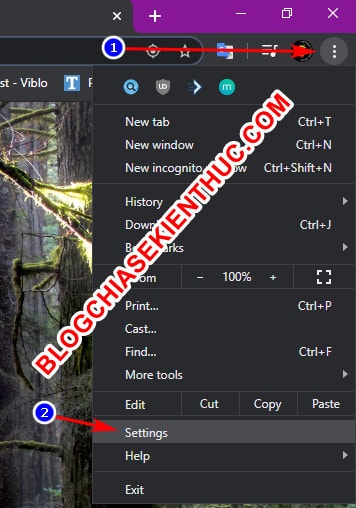
+ Step 2: Settings tab (Settings) appears, on the left sidebar => you click Nâng cao (Advanced) => and then select Hệ thống (System) to continue.
Then you look to the right will see the line Tiếp tục chạy nền các ứng dụng khi Google Chrome đóng (Continue running background apps when Google Chrome is closed).
=> Now you need to turn the switch from right to left to turn off this feature, that's it then done.
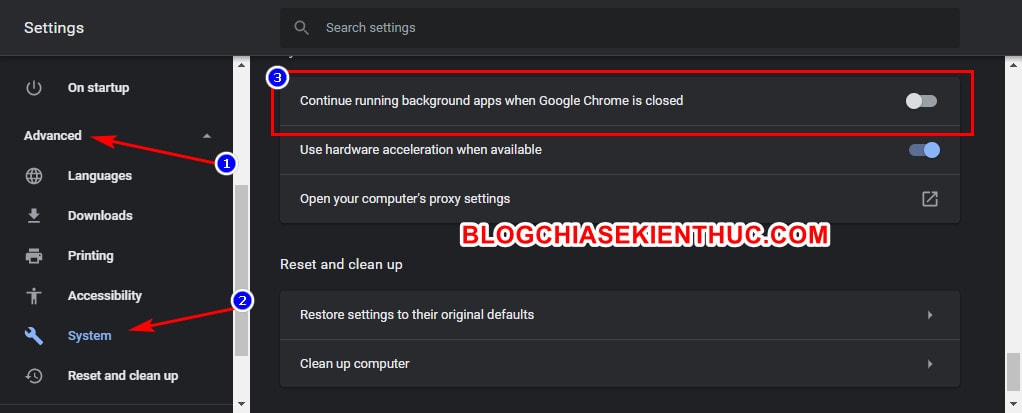
Method 2: Completely exit Google Chrome via the Taskbar
In addition, we have a way to turn off the background feature of Google Chrome using the system tray.
Like many other applications, Google Chrome when running in the background will also appear an icon in the system tray located on the Taskbar.
Perform: Open up the system tray => right click on the Chrome icon => and click on the line Let Google Chrome runs in the background is okay, this icon will disappear shortly.
But Note that after doing this, you should also try the above because in some cases it will not work.
Or click the button Exit to apply full exit of Google Chrome in the current session.
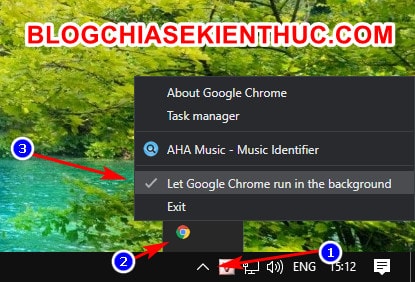
# 3. Epilogue
So I have just detailed instructions for you how turn off the background feature of Google Chrome to increase the performance of low-profile Laptop computers already.
Some web browsers use Chromium kernel such as Coc Coc, Microsoft Edge Chromium ... also have similar features, so you can apply the ways in this article always.
Hope this article will be helpful for you. Good luck !
CTV: Nguyen Thanh Tung - Blogchiasekienthuc.com
Note: Was this article helpful to you? Do not forget to rate the article, like and share it with your friends and relatives!

0 Comments