It seems that Google has blocked the Picture-in-Picture feature on iOS 14 if you play YouTube videos from Safari.
Picture-in-Picture (PiP for short) is a new feature on iOS 14 and is well received by users (although it is behind Android but very welcome). With PiP, you can now watch any video in the floating window by opening the video in full screen mode> pressing the PiP icon.

However, there is an unknown problem why, somewhere you cannot play YouTube video in PiP mode. Test writers open YouTube videos in Safari, Chrome, Microsoft Edge all failed. If the error comes from iOS then it will definitely be fixed. If from the YouTube host unit, it's okay because you can fix it in two ways.
Update: Using Chrome on iOS
YouTube occasionally blocks the viewing of Picture in Picture mode in Safari, no matter when switching to the desktop interface or whatever, it cannot use this feature. However, you can still use this mode in Chrome. Details how to do it as the video below:
[embed]https://www.youtube.com/watch?v=ZFSNIRd7awc[/embed]
Use Coc Coc to watch Picture in Picture videos
Another way that allows you to watch YouTube in Picture in Picture mode quite easily is to download Coc Coc browser, when watching YouTube videos on Coc Coc, there is a Pin option that allows you to convert the video to a corner of the screen. You can now switch to the home screen or open other applications while still viewing the video content.
Use desktop view
This trick TNS also introduced but if you do not know how to do it (with Safari).
- Open the desired YouTube video.
- Click the Aa icon in the address bar> select Request a site for the computer.
- You open the video in full screen mode.
- You click the PiP icon to watch this video in a floating window.
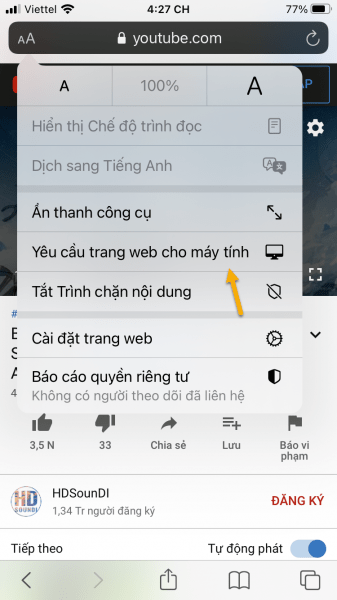
This trick applies to most modern browsers, except calling the option for desktop web page rendering.
Use the YouTube PiP shortcut
This trick is applicable to the YouTube browser and app if you want to play the video in floating window mode. We will take advantage of a shortcut called YouTube PiP.
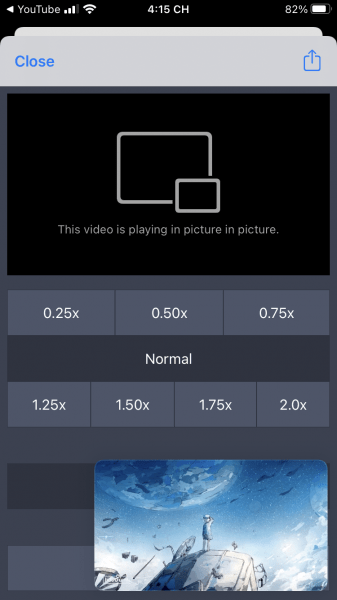
Using the YouTube PiP shortcut requires the device to have the Shortcuts app, if not already here to install. Then you enter Settings> Shortcuts > turn on Shortcuts are not trusted > enter a PIN to authenticate the action (this allows you to install external shortcuts).
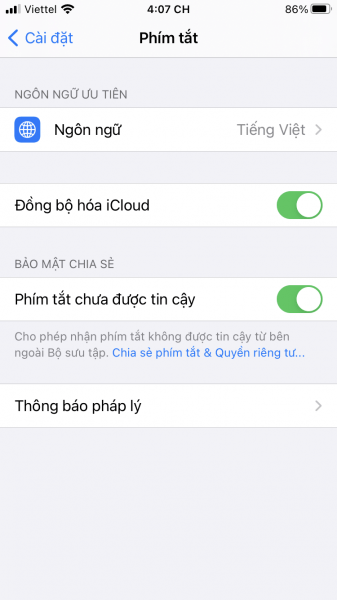
Once you have the Shortcuts app, go ahead and do the following.
- You enter here to install the Scriptable app on the App Store.
- Next is the link this to install the YouTube PiP v3 shortcut in Shortcuts by pressing Add untrusted keyboard shortcuts at the bottom of the interface.
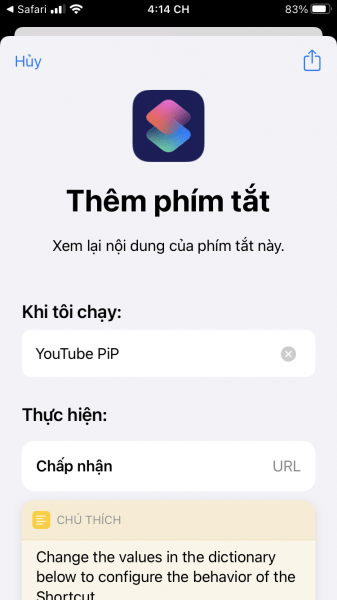
Now, you can open YouTube video in floating window with YouTube PiP shortcut.
- Browser: Open the video> tap the share icon> select YouTube PiP.

- YouTube application: Open the video> click share> More > select YouTube PiP.
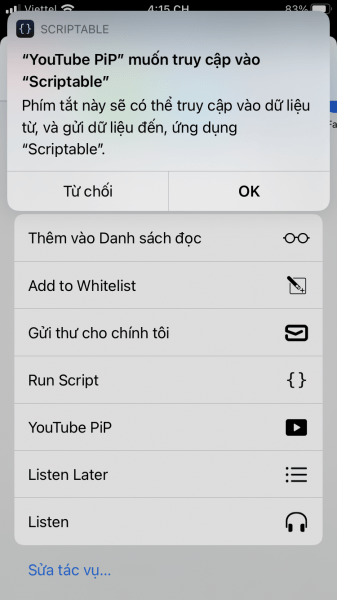
The first time you do it, you need to press OK allows YouTube PiP access to Scriptable. In the playback view, you can customize the playback speed for the video. So, just apply the above method, you can watch YouTube in a floating window, but the feature still does not support background playback.

0 Comments