The Automation feature in the Shortcuts app is great for you to automate your iPhone, such as iPhone charging automatically reading up the remaining space needed to charge, fully automatic reminders, automatic wake-up, check check daily to see whether to open an application, ... Every time the shortcut runs automatically, a notification will pop up in the iOS 14 status bar.

If you want to turn off iPhone shortcut auto notification, you definitely won't find shortcut setting in iOS notification settings, so where is it? It's actually hidden inside Screen Time, so how do I set it up?
Step 1: To enter Setting > Used Time > See all activity.

Step 2: Skip to item Day at top.
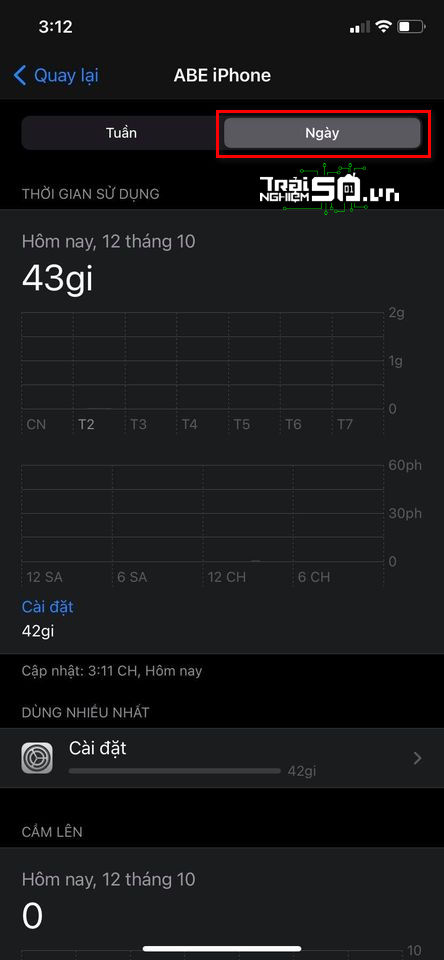
Step 3: Scroll to the bottom and click on the item Shortcut key.
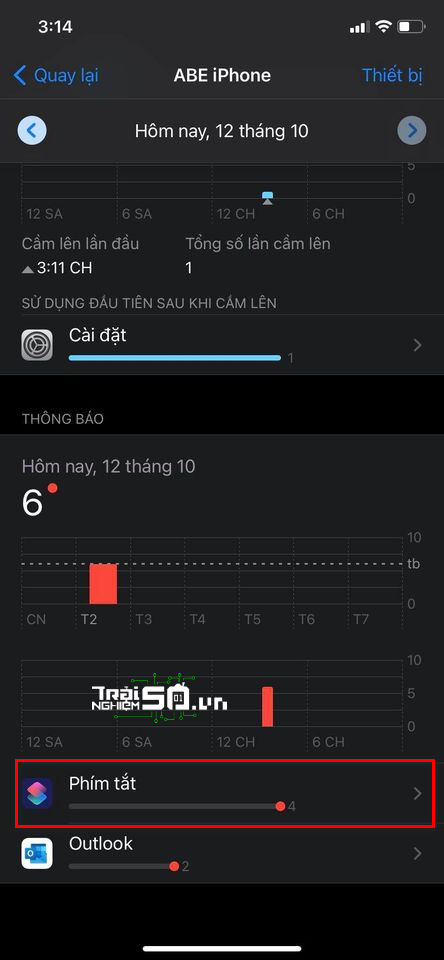
Step 4: Turn off the item Allow Notifications go.
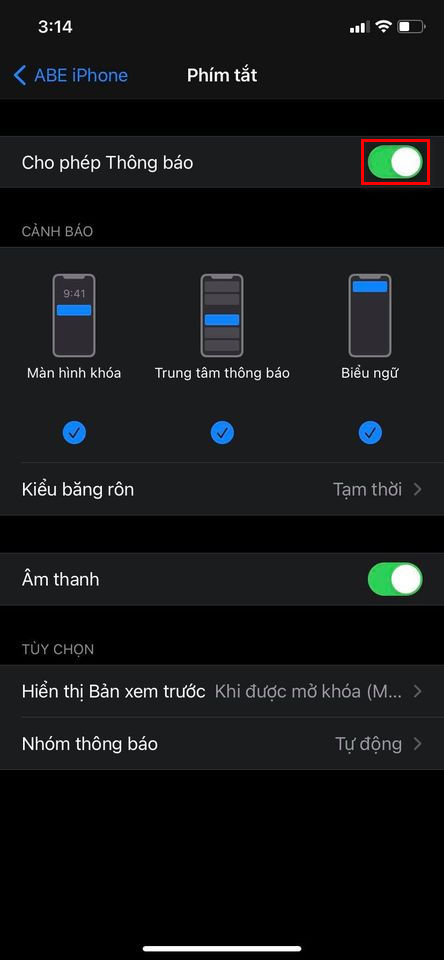
Curiously, this Shortcut entry is not in the Notifications section, but in the Screen Time section. If you find this prompt a bit annoying, you can disable it first using the methods above.

0 Comments