Website blacklist Google - Google blacklist updates about 10,000+ sites every day. When a site is added to Google's blacklist, it means that Google and other search engines are marking the site as unsafe and malicious. The Google security team Google identifies websites as unsafe and notifies users and webmasters of potential harm.
Is your website on the Blacklist?
A notice will usually be sent to the website owner when Google thinks your website is unsafe and lets you know that the website has a Google Blacklist. And you will have to have some technological knowledge and prudence in order to get your site off the blacklist of Google. This can be quite a difficult task to remove your website from the Google blacklist when it is infected with malware such as ransomware, spyware, viruses, worms and Trojans.
Importance of Google Google blacklist
Google's blacklist or Google Transparency Report is used by hundreds of service providers to determine if a website is safe for users. It is also used by popular browsers such as Firefox to ensure protection for Firefox Users. If the website has a Google Blacklist, it will most likely be flagged by many other service providers. The sooner you remove your site from the Google blacklist, the less the negative impact will be on your website.
1. Decode blacklist warning
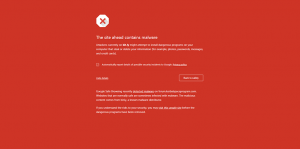
Commonly known as Google malware warnings and phishing sites, Google has very specific messages for each case:
- The site contains malware: Typically these types of sites attempt to trigger automatic download or installation of malware. This will result in infection of your computer system.
- Phishing website: This is a warning given for phishing websites (sometimes referred to as fake websites). These types of websites trick users into believing that the site is legitimate and require them to submit their information such as username, password or even payment details for nefarious purposes.
- The site contains harmful programs: Although this sounds very similar to the first warning, there is a semantic difference. This particular warning is triggered when a website distributing software that contains adware may change the browser homepage or install browser add-ons that can trigger ads or redirect. malicious direction. Specifically, the target is your browser.
- This page is trying to load scripts from unauthenticated sources: This warning is only issued on websites that claim to be secure (have a valid SSL certificate and are running on HTTPS protocol) but include links and resources such as images from non-ssl websites.
- Continue (site name)?: Sometimes, when you mistype a website URL, Google will issue such a warning to make sure the site you're trying to visit is actually the page you want to visit.
In this article, we will cover specific cases when your site is infected with malware, i.e. cases 1, 2 and 3.
2. Check site status
Safe Browsing is a service built by the Google security team to identify unsafe websites on the web and notify users and webmasters of potential harm and let them know that a website is blocked by Google Blacklist .
They check billions of URLs every day for unsafe websites. And when Google detects an unsafe website, it displays warnings on Google Search and in web browsers. You can check the status of secure web browsing sites here.
In case your website is secure, the message will be as follows:
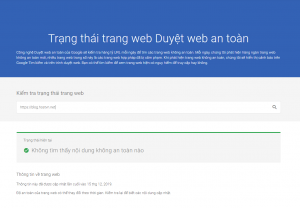
3. Scan your site for malware
The first thing to do is determine the read code. This will help you proceed with malware removal and cleanup before you submit a review to Google. You can scan websites for malware in several ways:
- Ask your hosting provider scan your site for malware: Any good web server will be equipped with malware scanners and provide a file listing all the malware-infected files. Currently, all HOSTVN Linux hosting servers are equipped with malware scanning software and automatically send notifications to customers with malware lists as soon as they are detected.
- Use Antiviruts software: You can download the source code to your computer and use reputable anti-virus software to scan your entire source code.
- Use online scanning sites: You can use some online website check pages such as: Sucuri Site Check, Malcure
- Use plugins to perform internal file and site database scanning: The internal malware scanner is your best option. It performs in-depth scans, reports the correct findings like infected files and database records and also gives you the opportunity to clean the site in the way that best suits you. If required, you can even back up the site, remove it and start over. Here are the best internal malware scanning plugins for your WordPress site.
- VaultPress
- MalCare
- Sucuri SiteCheck Scanner
- iThemes Security
- All In One WP Security & Firewall
- Wordfence
- Exploit Scanner
- Theme Authenticity Checker
4. Remove malware from your site
Once you've determined that your site actually has malware and you need to perform a cleanup, you can proceed in one of two ways.
Automatically removes malware
If you are tech-savvy or willing to learn, you can remove malware yourself. However, the downside is that you will need to be able to identify the source of infection and security holes. You need to be familiar with using FTP, phpMyAdmin, ssh / shell, WP CLI, etc. If you are familiar with these things, you most likely know what you are doing.
Here are instructions from the WordPress community itself:
Hire a professional web security specialist
If you don't know what to do, your best bet is to hire a service provider that removes blacklisting and malware from your site. However, this involves spending money so you want to make sure you hire someone with expertise in web security.
It is best to hire reputable companies and services to hire a web security expert.
5. Request a review of the website blacklisted by Google
Once you have finished removing the malware, you need to ensure that your website cache has been removed. Sometimes missing this small step can cause waste of time and effort.
Before you request a review, please check your site again. Use multiple internal scanners to ensure the malware has been completely removed.
When you are sure your site is clean, you can submit a reconsideration request. Google needs to know the specific steps you have taken to ensure that your site is clean. They will verify if that is true and you have taken to remove the malware they have detected. They also want to ensure that you are at the forefront of everything and know as the owner that your site is safe for users.
You can see Google's instructions here Instructions on how to request an evaluation.
6. The final step
Once you've removed the malicious code and verified Google you need to regularly monitor your website to avoid getting infected again, here are some steps you can take to increase the security of your website.
Conclude
Having your site blacklisted by Google is never a fun experience. In fact, most malware infections result in reduced traffic, reduced search engine rankings, brand equity (trust) and a lot of wasted advertising costs. The sooner you process it, the less damage you will lose.
Important things to remember:
- Do not panic.
- Act on time.
- Ensure thorough cleaning.
- Do not forget to clear your cache.
- Be patient and professional in communicating with Google.
- Practice proactive security.
If you have any comments you can leave a comment below.



0 Comments