Note: Please read the article carefully before proceeding! If in the process of using you encounter any errors, such as broken download links, slow loading blog, or not being able to access a certain page on the blog ... then please inform me through the Contact page. Thanks!

Yes, in recent Excel tutorials, I have shared with you about how to use the NETWORKDAYS function to timekeeping (except holidays, Saturdays and Sundays) on a spreadsheet in a fairly detailed way. .
To promote and apply this timer function in a better and optimal way, in this article, I will continue to add to you how to calculate the actual total working hours, except Saturday and Sunday. and holidays.
Okay, now we will go to the main content of this article!
Read more:
#first. Calculate total working hours except Saturday and Sunday
+ Step 1: First, open the Excel file to be processed. Here you click on the cell to export the value.
+ Step 2: Then you use the formula below => Then Enter to execute.
= NETWORKDAYS(start time; end time) *8
=> Apply to the example we get the following specific formula: = NETWORKDAYS(C2;D2) *8
This formula calculates the average working time of 8 hours / day of the given argument value, minus 2 days off on Saturdays and Sundays ..
+ Step 3: Here you continue to select the formula cell has been calculated => and click on the triangle icon upside down Data (in tab HOME) => then set the value to General.
+ Step 4: Finally, we will get the results of the actual working hours. Now fill the formula down to the whole worksheet to apply.
And get the results of the actual working hours except for Saturdays and Sundays of employees.
#2. Calculate total working hours (except Saturday, Sunday and public holidays)
In addition to calculating the actual total working hours except Saturday and Sunday. For many cases of working time with many holidays, you continue to use the NETWORKDAYS function with the following structure to calculate.
= NETWORKDAYS(start day; end date; Holiday value arrays are fixed rows and columns) *8
Applied to the example we get: = NETWORKDAYS(C2;D2;$ H $ 9: $ H $ 10) *8
Note: To fixed H9: H10 then highlight and press the key F4 on the keyboard to freeze rows and columns.
After pressing Enter, you will have the results as shown below, here you select the formula cell just done => and then click format it to General.
Now you fill the formula down the whole worksheet.
Finally, we get the actual number of employees working hours during the period minus Saturday, Sunday and public holidays in the month.
# 3. Epilogue
Okay, so I just showed you How to use the NETWORKDAYS function to calculate the actual total working hours after subtracting Saturday, Sunday, and public holidays (if any) Alright then
At this point, my tutorial also asked for permission to pause. Hope this tip will be helpful to you. Good luck !
CTV: Luong Trung - Blogchiasekienthuc.com
Note: Was this article helpful to you? Do not forget to rate the article, like and share it with your friends and relatives!

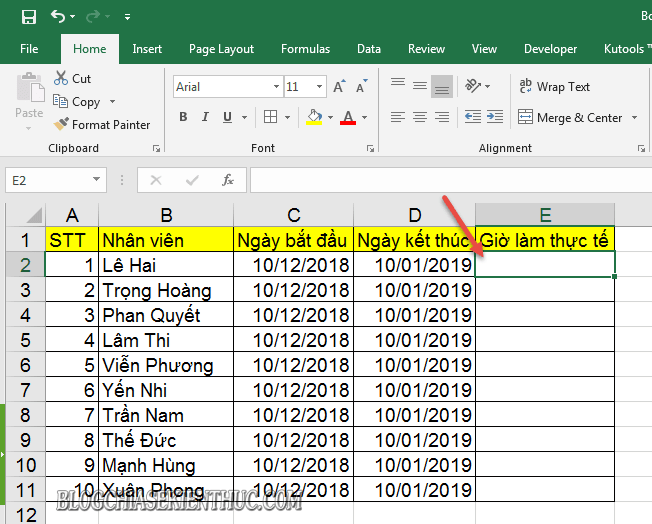
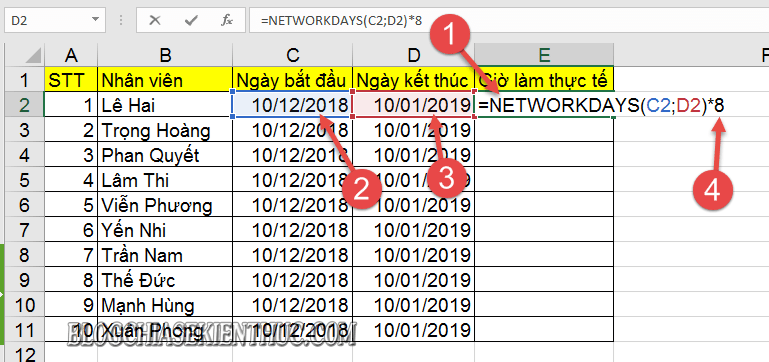
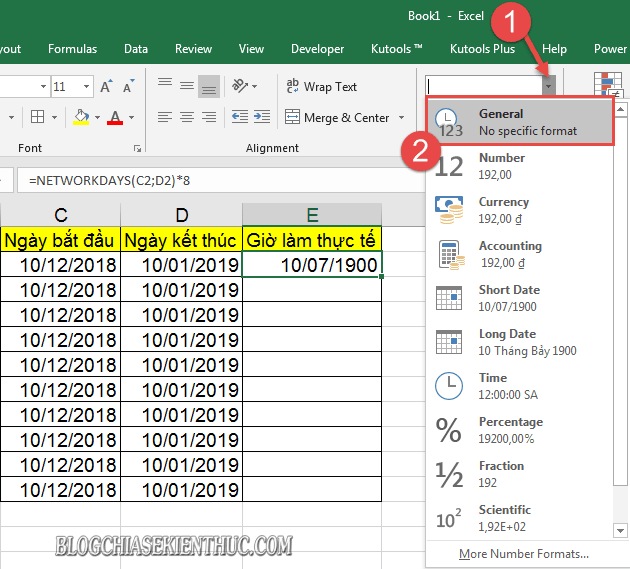
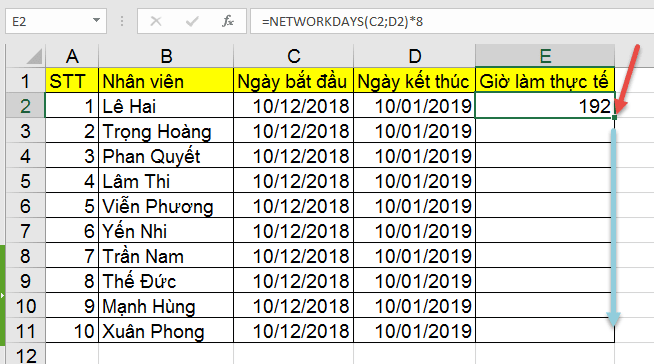
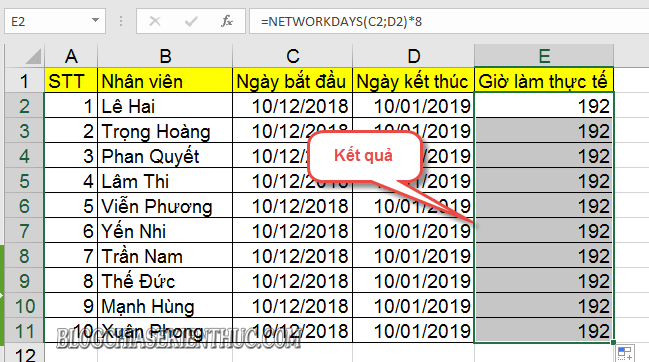
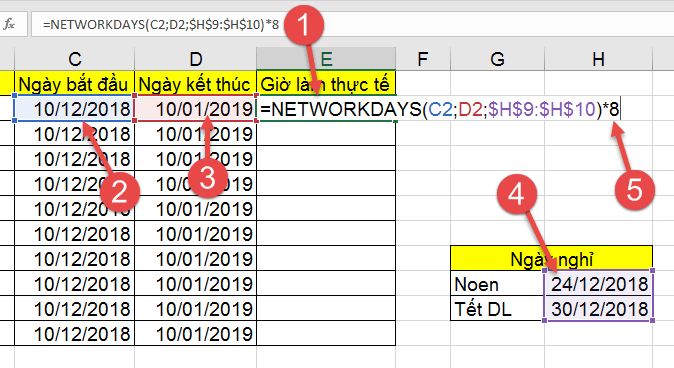
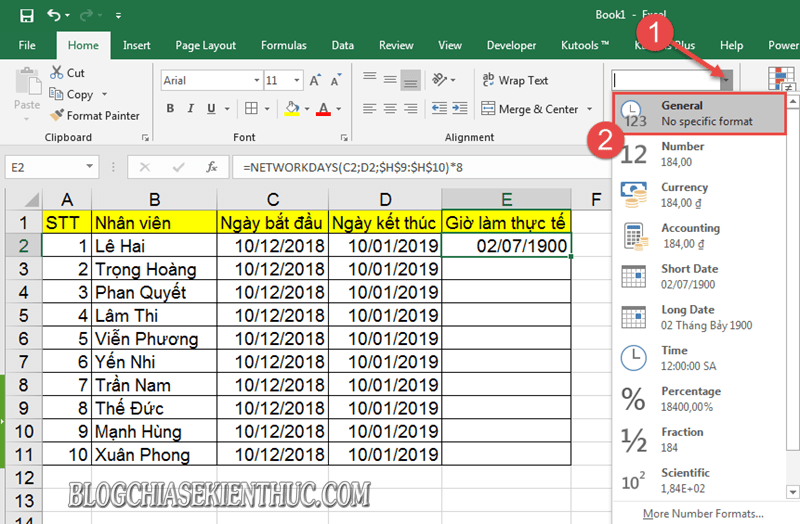
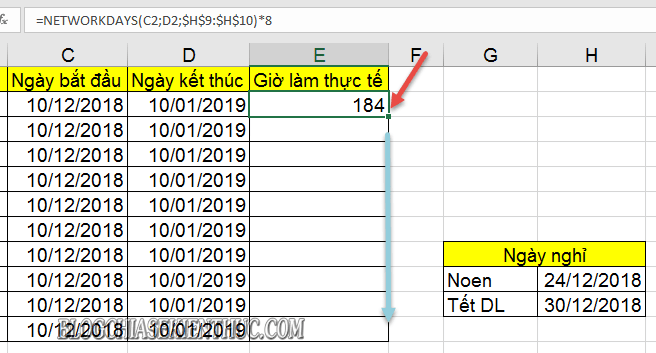
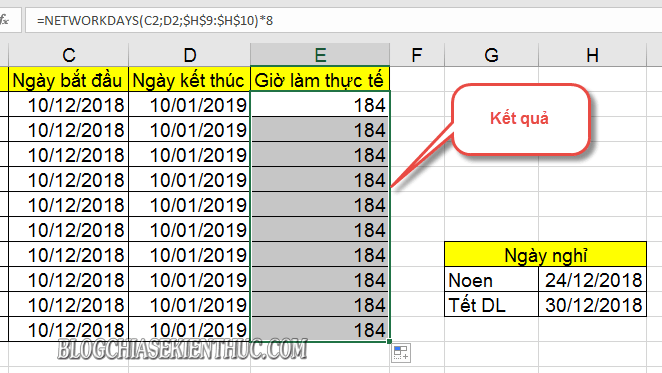

0 Comments