Note: Please read the article carefully before proceeding! If in the process of using you encounter any errors, such as broken download links, slow loading blog, or not being able to access a certain page on the blog ... then please inform me through the Contact page. Thanks!
Yes, in the process of entering Excel, entering the wrong characters, or typing the wrong characters (such as uppercase and lowercase letters), is an error that happens very often. However, for some specific spreadsheets, entering this wrong character will be one of the serious errors, greatly affecting your spreadsheet.
Therefore, we should set up a condition for the worksheet, meaning that when you enter a wrong character, Excel will appear a message that you have entered the wrong letter. This will minimize unnecessary confusion on spreadsheets.
And in this article, I will use the function formula on Data Validation, and the Kutools for Excel tool to create conditional alerts when entering wrong data in Excel file. Please follow along.
Read more:
#first. Create an alert when incorrectly entered uppercase and lowercase characters
+ Step 1: First, open your Excel file. Here you create a selection for the part of warning => and then open the tab Data => select Data Validation.
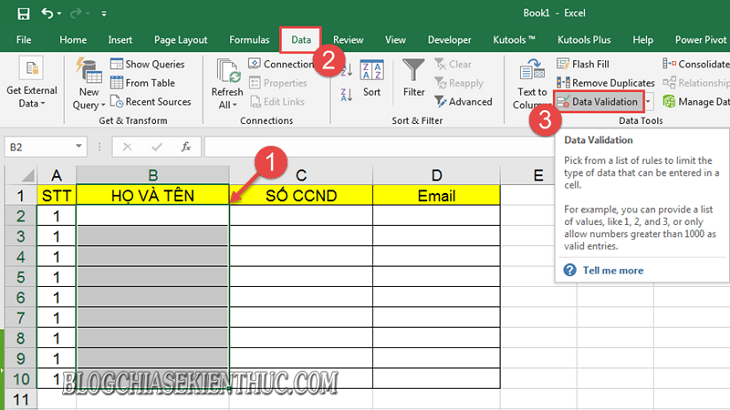
+ Step 2: Dialog box Data Validation appears, here you open the tab Setting and set as follows:
- Allow you choose is
Custom. - Formula You enter the formula = ISERROR (FIND (UPPER (B2);B2)) = FALSE
Inside: UPPER (uppercase functions), and cells B2 is the first cell in the selected column. You can replace it to fit your spreadsheet.

+ Step 3: Then you open the tab Error Alert up, in section:
- Style you put is
Stop. - Title then enter the title of the alert text. For example, let me be a Warning for wrong input.
- Error message: You enter the text of the error message here.
=> Then click OK to apply your settings.
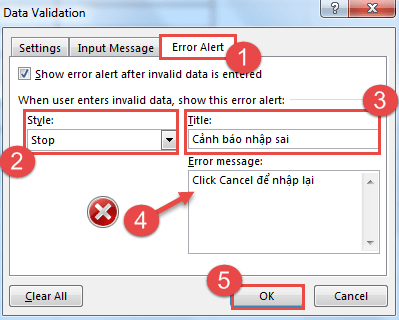
And this is the result. When you enter lowercase letters, a warning will be displayed as shown below.
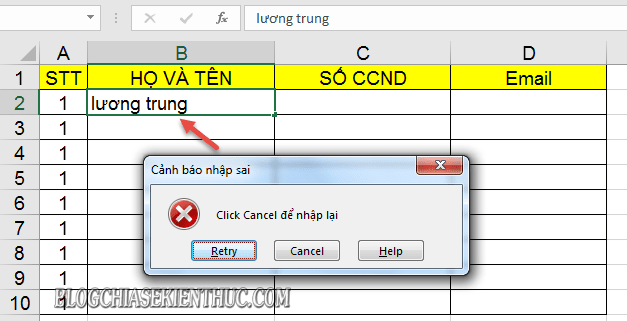
And you can only continue when you enter the correct UPPER condition (uppercase function) you have set.
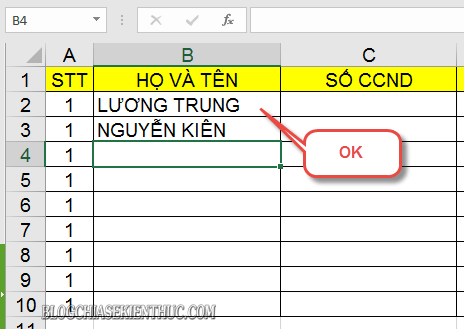
Similarly, you can reverse the setting when replacing UPPER equal LOWER (lowercase function) in Fomula, in tab Settings, to block uppercase letters on the spreadsheet area.
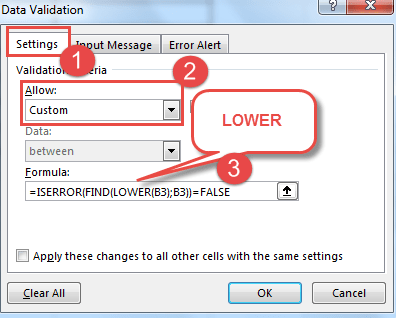
#2. Create multi-condition alerts with Kutools for Excel
With the Kutools for Excel tool you can apply more conditions, and limit alerts on spreadsheets, rather than just uppercase and lowercase characters.
+ Step 1: To activate this feature of Kutool for Excel you need to open your Excel file => and then create a selection for the part that needs data warning => Then open the tab Kutools => and select Prevent Typing => select continue Prevent Typing.
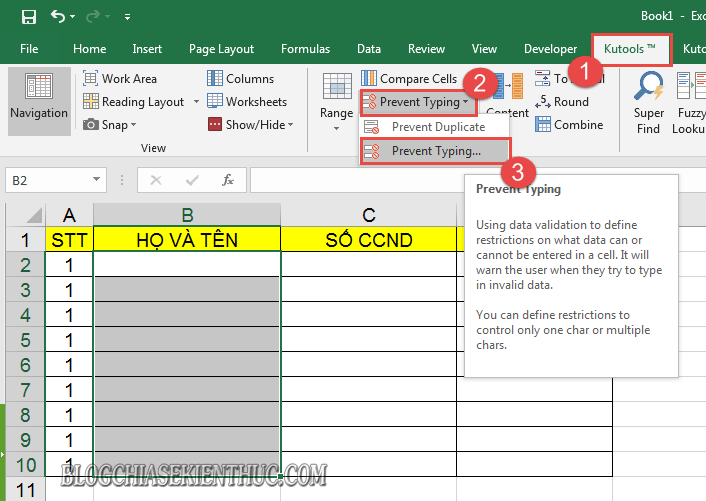
+ Step 2: Dialog box Prevent Typing appears, here you can choose Allow to type in these chars (allow these characters) and then enter the characters allowed on the spreadsheet.
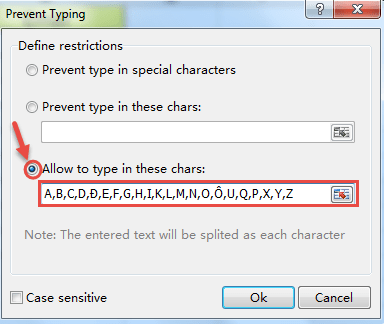
Or choose Prevent type in these chars (prevent this type of character) => and then enter characters in the forbidden area of the spreadsheet.
Then press OK to establish.
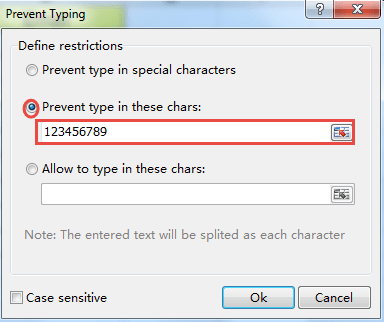
Then click Yes => and select OK to confirm for Kutools for Excel limits the character range.
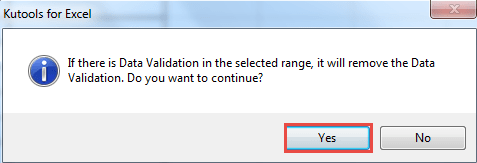
# 3. Epilogue
Well, above are 2 ways to help you Create warning when typing wrong characters in Excel the simplest and most effective way.
For Kutool for Excel, in addition to creating a limit (condition) to enter uppercase and lowercase characters, you can also set values such as numbers or punctuation ... available on the keyboard.
Apart from the above 2 ways, do you have any other effective methods? If so, do not hesitate to share it for brothers and sisters to use.
Hope this article will be helpful to you. Good luck !
CTV: Luong Trung - Blogchiasekienthuc.com
Note: Was this article helpful to you? Do not forget to rate the article, like and share it with your friends and relatives!

0 Comments