Same as Gmail account, a Microsoft account is also a very important account. This account you can use for many Microsoft services, such as Outlook, Office, OneDrive, Skype, Windows ... So how to create a Microsoft account is it difficult? Definitely not. With just a few simple mouse clicks, you can register yourself a "power" account.
And in this content, Do Bao Nam Blog will share details about How to create an Outlook account for you to use on all Microsoft services. An Outlook account is a private call only to the Outlook mail service. This is the account that is used on all Microsoft services. You can refer to the details of how to create a Microsoft account in the content below. This content is full of illustrated images and videos. Invite you to read!
Video on how to create a Microsoft account
This is a video uploaded on the Youtube channel Do Bao Nam Blog. In this video, Do Bao Nam Blog explains in detail the steps to create a Microsoft account. Therefore, if you do not know how to register this account, please refer to the video below. This is the fastest way to help you see the operations you perform directly. Please watch the video!
How to create the latest Microsoft account on your computer via photo
In addition to the video above, Do Bao Nam Blog will share more about how to create Outlook through the illustrations. The steps are divided into steps. Come on, do it! ...
Step 1: Visit the account creation page https://live.com
You can click directly on the link https://live.com to access the site. Or you can type this domain into the address bar. Then click on Create free account.

And here, you need to enter your email address name. Then select the type of mail to create. For example, Do Bao Nam Blog chooses @ outlook.com. If you want to create a hotmail, click outlook.com to change it to hotmail.com. After you have entered the information, click Next.
Step 2: Set up information for Outlook account
In this step 02, you need to enter some information before set up Microsoft account. This information is all basic information. Order of information to enter according to the website's navigation:

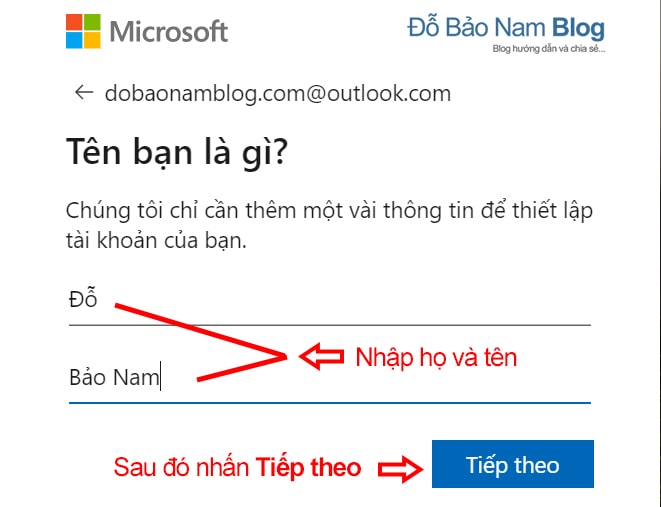

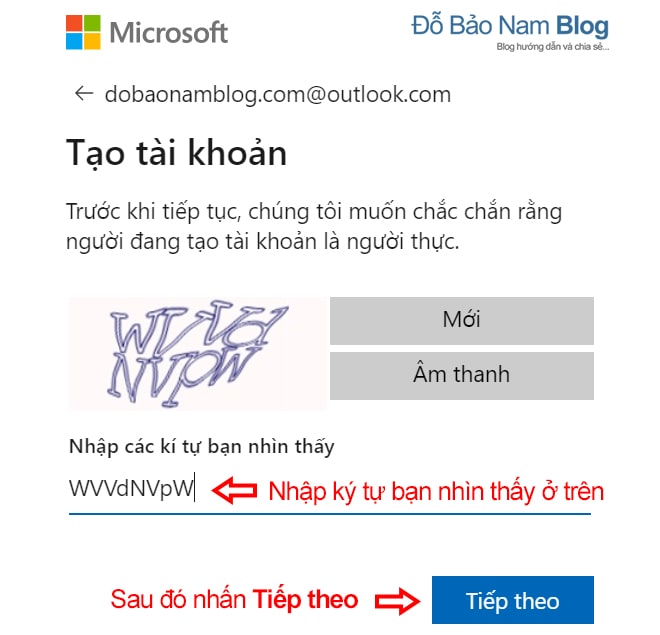
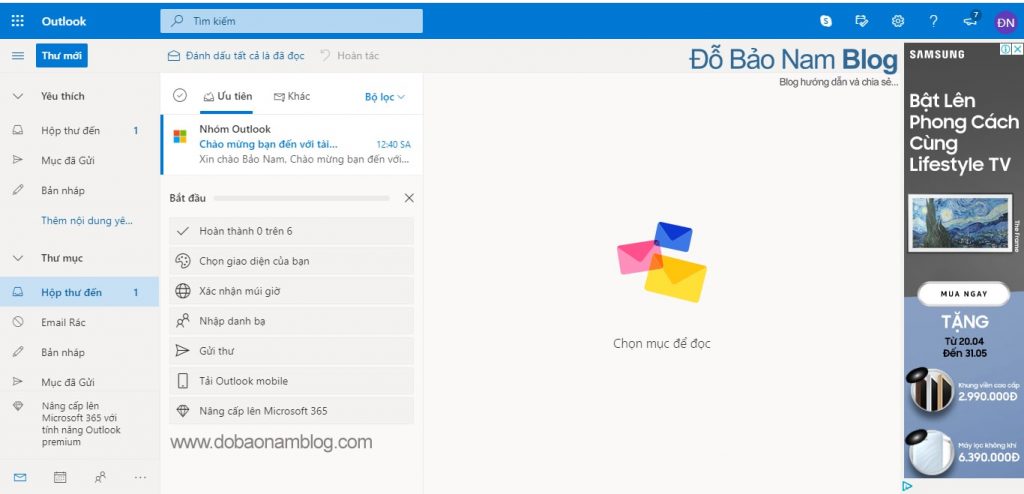
And so with just a few taps above, you've been Create a Microsoft account success. This account you can use to log in Windows ten. At the same time, you can use it on all other Microsoft services such as Office (Word, Excel, Powerpoint ...), OneDrive, Skype ... This is also one of the "power" accounts similar to Google accounts. . And if you need further assistance with how to create an Outlook account, please comment directly below the video above for assistance. Thank you!


0 Comments