Email Tips
May 9, 2020
6 least Read
Emails not without drawbacks - spam, phishing and malicious attacks. To find out where these attacks come from, you need to learn about email headers. So what are email headers and what are the benefits of protecting yourself? Read the article to find the answer.
An email has 2 parts - the body (message display) and header. Many people think that email headers are where you can see the subject line, the recipient and the sender.
They are not wrong - but the above information is only superficial. In fact, email headers contain more information related to email transmission, all of this information is collectively known as metadata. So, to put it simply, the email header is the section that contains the metadata of the email.
Metadata contains a lot of information, including: "from" and "to", the type of content, the browser used to write the email, the date sent, etc. To make it easier for you to imagine the email header, see the example below:
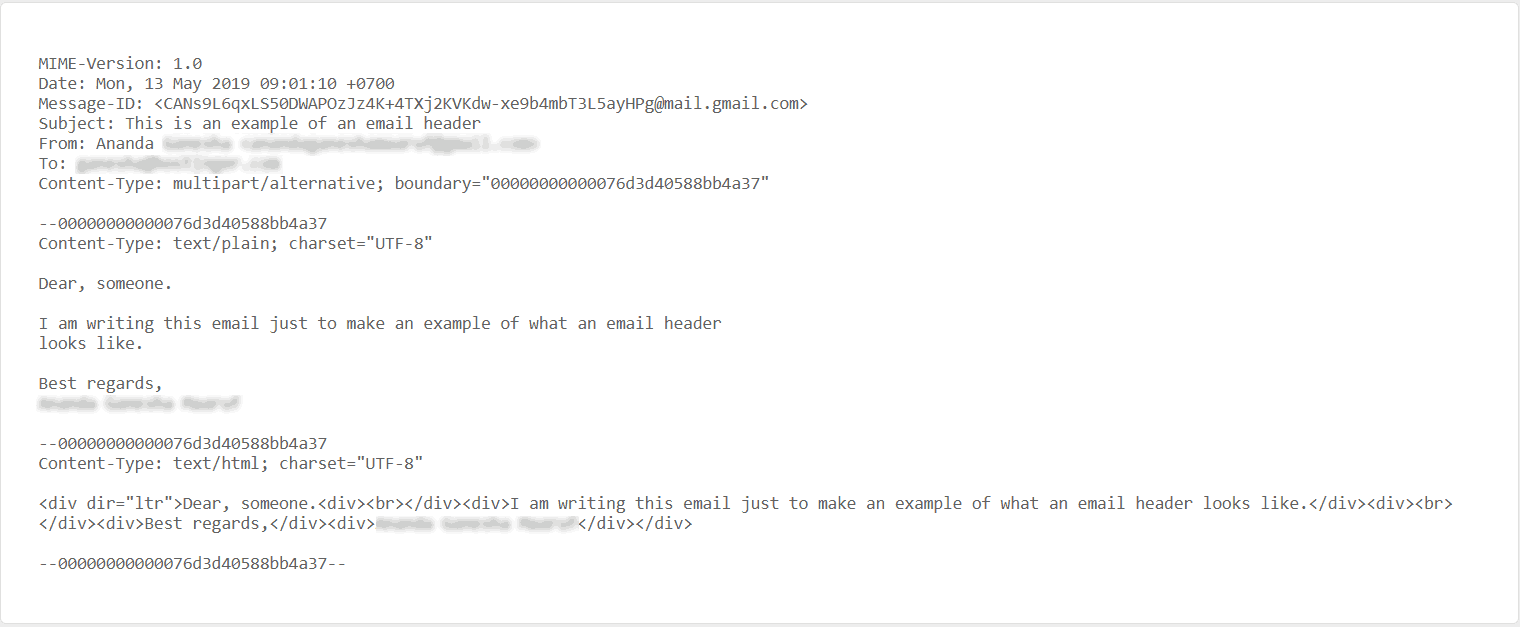
As you can see from the example we have shown above, email headers can be extremely long and confusing. Email clients will almost no longer automatically display email headers. You need to do a few steps to access the email header view ..
You will need little technical skills to understand the information contained therein, but generally when you understand it, reading email headers is not too difficult.
Each email client will have different steps and we will show you how to view the email header above Gmail, Outlook, Mozilla Thunderbird and iCloud Mail.
See Email Header on Gmail
Whether you use Gmail or Google applications (like GSuite), the steps are the same. Follow the instructions below to access email headers on Google products.
- Open Gmail or Google App and click on the email you want to see the header.
- Click the button three vertical dots, right to the answer and select icon Show Original.
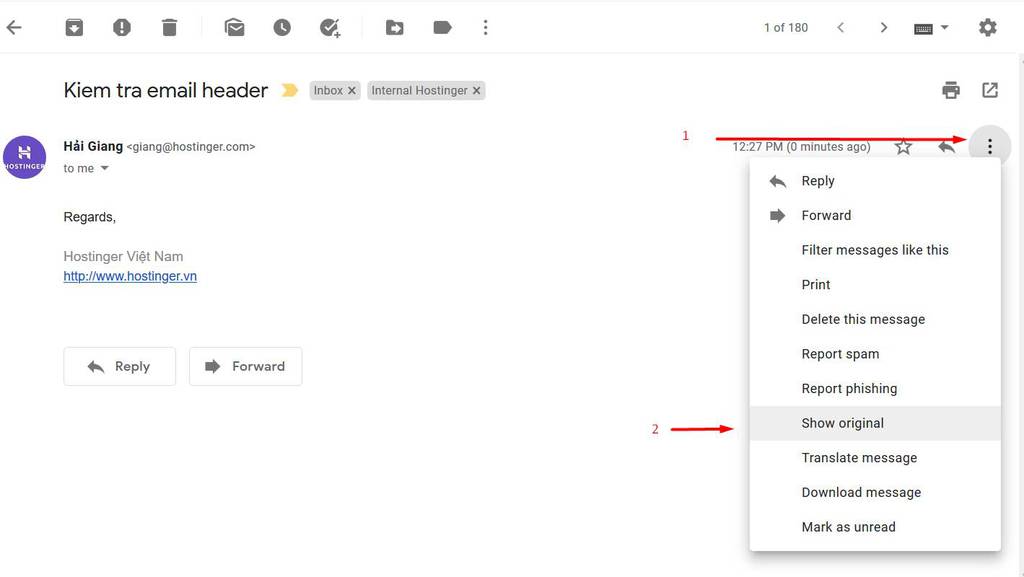
- A new window opens, scrolls down a bit, the entire email header is right above the content:
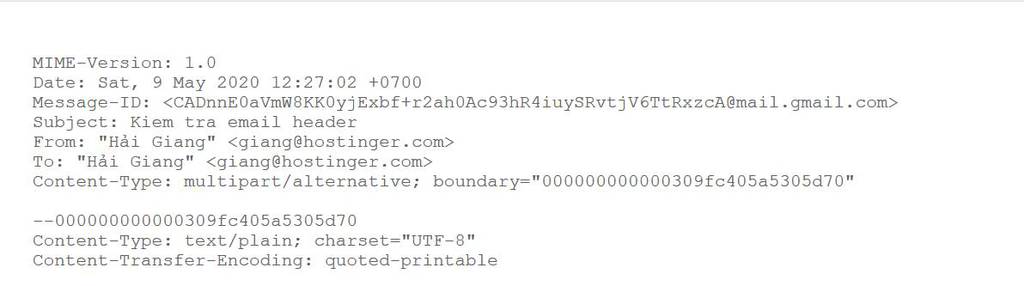
See Email Header on Microsoft Outlook
Because of the many annual releases of Microsoft Outlook, different versions may have different approaches to viewing email headers.
However, the steps will be no different from the most recent releases (Office 365, 2019, 2016, 2013 and 2010).
- Open Microsoft Outlook and double click on the email to see the header
- Click on File -> Properties
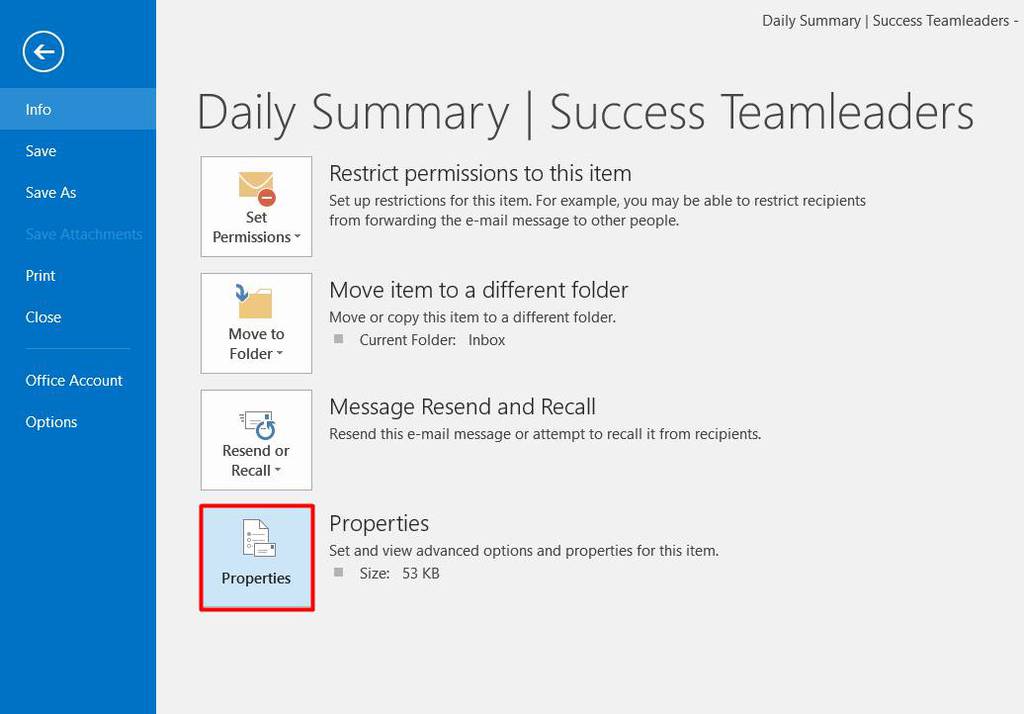
- Part Internet Header is the section containing the email header.
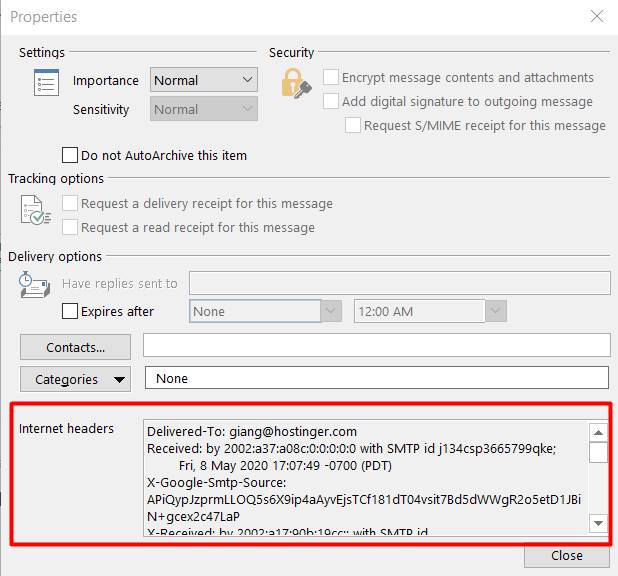
- Copy and paste it into the text editor for easier viewing
For Office 2007, the steps for viewing email headers are a bit different. Here's how:
- Open the email you want to view the header for.
- Go to the tab Message, find the section Options and click the small button on the corner to open the dialog.
- Dialog box Message Options will pop out - find the box Internet header and you will see the email header.
See Email Header on Mozilla Thunderbird
You can also access your email headers with Mozilla Thunderbird. Follow the steps below to do it.
- Open the email client Mozilla Thunderbird.
- Double click on the message you choose and it will open a new tab.
- On the menu bar, click View -> Headers -> All and you should see the full email header at the top of the message.
- This is an option that you can turn on - you will continue to see more information about the header unless you turn it off by selecting View -> Headers -> Normal.
Alternatively, after you open the email, you can also just press Ctrl + U on the keyboard to view the message source (email source) - contains more information than the full header.
View Email Header on iCloud Mail
If you are a user Apple, you are probably using iCloud Mail. The process is not different from other email clients. See the steps below:
- Open iCloud Mail, Select the email and open it by double clicking.
- From the toolbar, click the action icon shaped like a gear, then select Show Long Headers.
- Similar to Mozilla Thunderbird, this is a popup action so you can click again if you no longer want to see the message header.
What is email metadata? Let's find out
If you want to know more about the email you receive or send, viewing the metadata is the simplest way. But note that metadata can still be tampered with.
Yes, almost every line (especially the "from" line of where the message is coming from) can be spoofed - except Received. Therefore, to check the authenticity of the email, people will see many different indicators.
Received is the line that the computer your created, so it is true. Mail headers can have multiple Received lines - these lines show you the servers that your email moved to until the final destination.
Here is the list all information Which email header has:
- From - this is a line that can be easily faked. It contains information about where the message was sent.
- Big - where the email was received (however, it is not necessary to display the email address of the recipient).
- Subject - consider the subject or subject the sender places on their email.
- Date - date and time of email writing.
- Return-Path - also called Reply-To. Khi you clicked button Reply, you will answer to the specified email address here.
- Envelope-To - indicating that the email has been sent to the address on this line.
- Delivery Date - this is the time when the email client receives the email.
- Received - this line displays the servers the email went through to the recipient's mailbox. To read it from time to time, you have to read from the bottom (where the original email was sent) to the top (the final destination of the email or in this case your computer).
- DKIM signature and Domain Key signature - DKIM stands for Domain Key Identified Mail. Along with the digital signature of the mailing domain, both are part of the email signature recognition system.
- Message-ID - it combines the unique letters and numbers created when the email was first written (can also be faked).
- Mime-version - MIME is the internet standard, to extend the format and functionality of email. You can attach videos, images and other files thanks MIME.
- Content-type - tell you whether the email is written in plain text or as well HTML.
- X-Spam status - tell you the score of the email. If it exceeds the threshold, then the email will be considered spam
- X-Spam level - its level depends on the score of the x-spam status of the email. For each score achieved, the level of x-spam will display an asterisk.
- Message body - this is the body of the email - the actual message you send.
So what is the problem?
You can still use email to increase efficiency in communication without viewing email headers. So what does it matter if you know all the information about metadata or don't?
Knowing this information will help you troubleshoot email transmission or email investigation. Here's how email headers are useful:
- Protect your mailbox from malicious attacks. No matter how convenient email is, you have to protect yourself from phishing (attacks that can steal sensitive or confidential information) and spam.
- Serve for the evaluation. When you ask a technician or email provider for help, they may need the email header.
- Subscribe to email. You can even use the data in the email header to track the source of that email by getting the sender's IP address. This is useful if you have a malicious attack and want to find the identity of the person responsible. The process is also easy - just copy the entire email header and paste it into the email tracking tool. After you get the IP address, you can use it to Find the sender's actual location.
Epilogue
Usually people have no reason to see the email header, but it's still beneficial. At the very least, if you know how to use and know how to view email headers, you will not be completely surprised when suddenly attacked by email reading. Whoever mastered the information, he won!


0 Comments