VnTools is an add-in that helps you convert numbers into words, when you enter the amount in the order statistics, calculate the revenue and in the section of the amount written in words, VnTools will help you automatically convert the amount into words very simple. VnTools can be used for office 2003, 2007, 2010, 2013 and office 2016 including Excel and word.
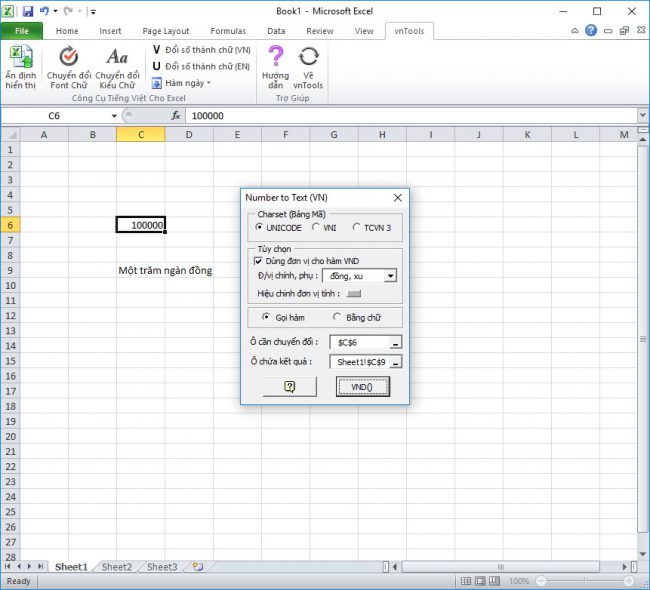
Download VnTools
- Download VnTools for Office 2003 Download
- Download VnTools for Office 2007 Download
- Download VnTools for Office 2010 Download
- Download VnTools for Office 2013 Download
- Download VnTools for Office 2016 Download
Support 3 encoding: Unicode, TCVN3 and VNI.
Support: Windows XP, win 7, 8, 8.1 and windows 10
Download Vntools 2.0 new version : Download
Installation Instructions VnTools for office
After downloading the installation file in .exe format (the installation file does not need decompression)
Open file vntools_120 ... to start installing on the computer.
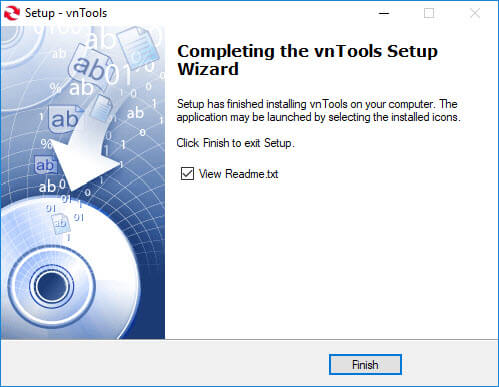 Next you choose Next
Next you choose Next
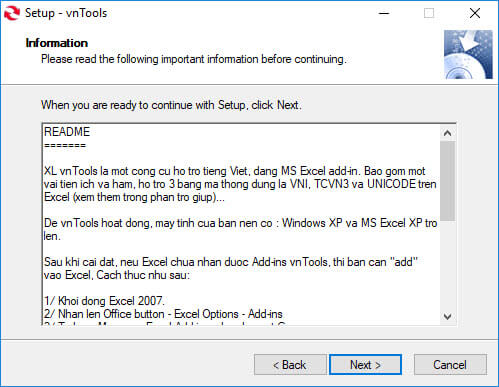 Next you choose Next
Next you choose Next
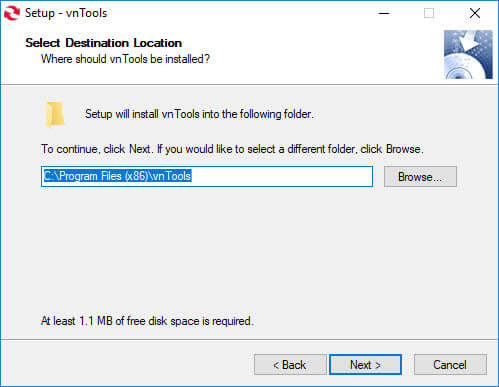
By default vnTools will run on 32bit version of Windows, if you are running 64bit (X64) windows, install it on 32bit C: Program Files (x86)
The path C: Program Files (x86) is the location of vnTools add-in folder (I will guide you to install the add-in below)
You choose next to continue
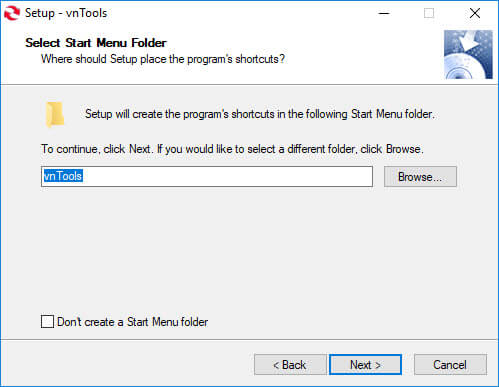 You choose Istall to install VnTools on the computer
You choose Istall to install VnTools on the computer
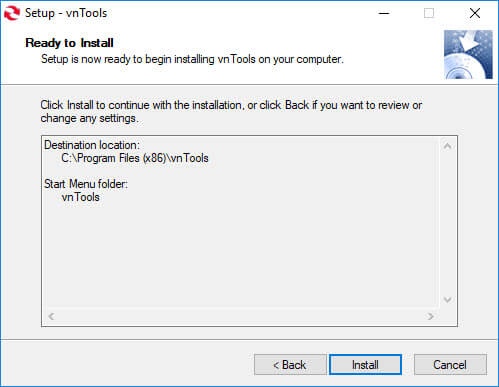 When finished installing, press Finish and done. You close the installer and the next step you must install the add in follow the instructions below.
When finished installing, press Finish and done. You close the installer and the next step you must install the add in follow the instructions below.
Instructions for installing VnTools add in office
After the installation is complete, you need to install VnTools button office, to install you open Excel to Choose File (Office 2010 Interface)
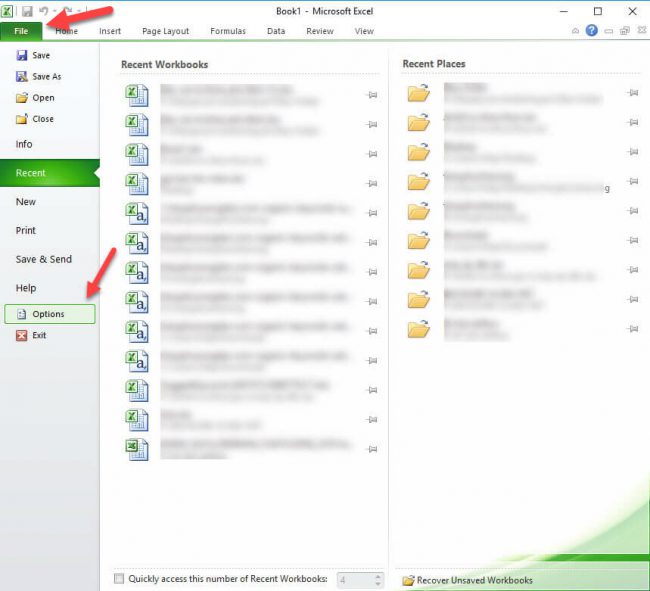
Select Options
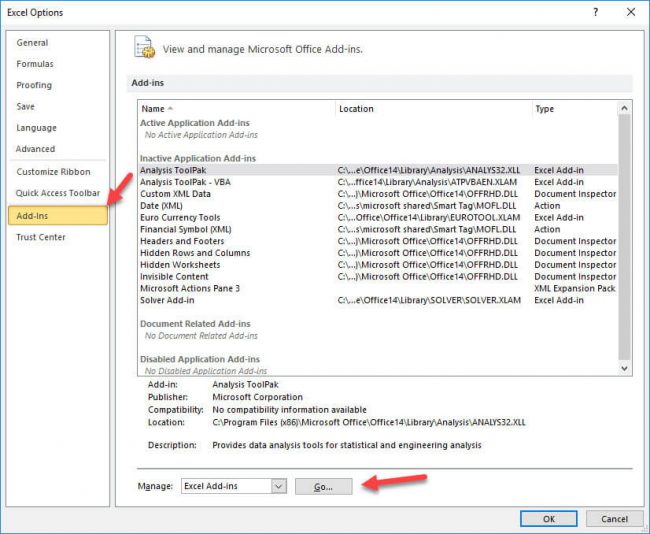 Select Add-Ins
Select Add-Ins
The Manage section select Go ...
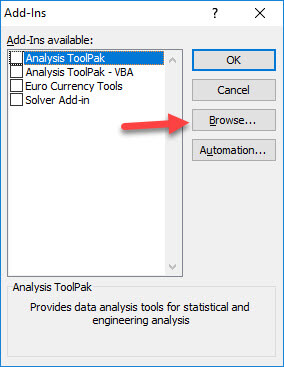
Select Browse ... Navigate to the path C: Program Files (x86)
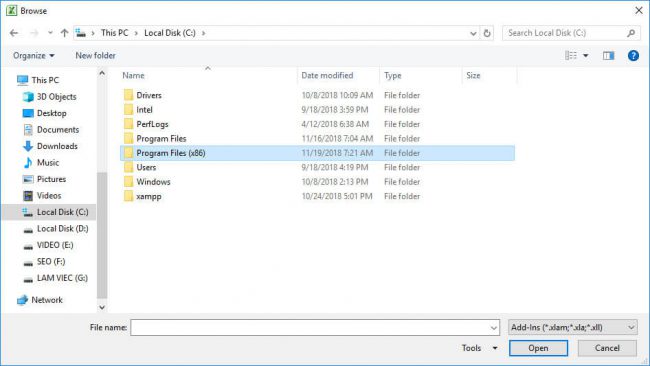 If you are installing the 32bit version of windows, only one folder is C: Program Files, select this folder and navigate to VnTools folder.
If you are installing the 32bit version of windows, only one folder is C: Program Files, select this folder and navigate to VnTools folder.
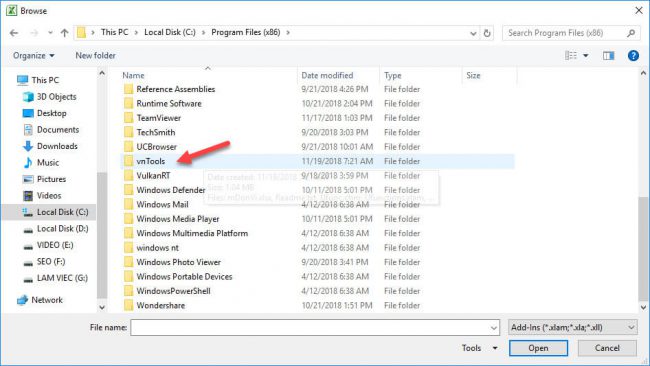 You choose to continue opening vnTools folder
You choose to continue opening vnTools folder
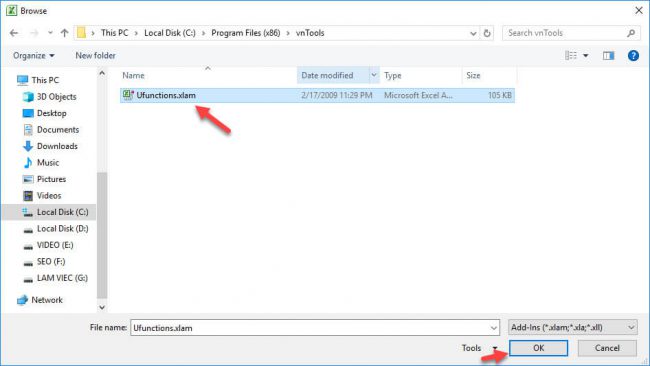 Inside the Ufunctions.xlam file, select this file and select Ok to add it to Excel
Inside the Ufunctions.xlam file, select this file and select Ok to add it to Excel
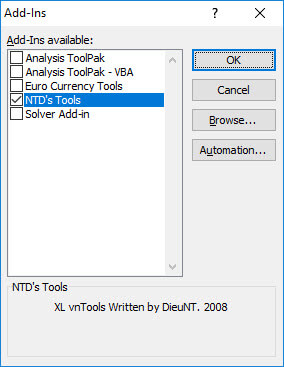 You select NTD's Tools and select OK to complete the installation of VnTools into Excel, now you will see on the interface a 1 tab vnTools
You select NTD's Tools and select OK to complete the installation of VnTools into Excel, now you will see on the interface a 1 tab vnTools
>> Maybe you are interested to address installation of air conditioners in Bac Ninh
Instruction for using vnTools (Convert numbers to letters)
In Excel, select tab vnTools as shown
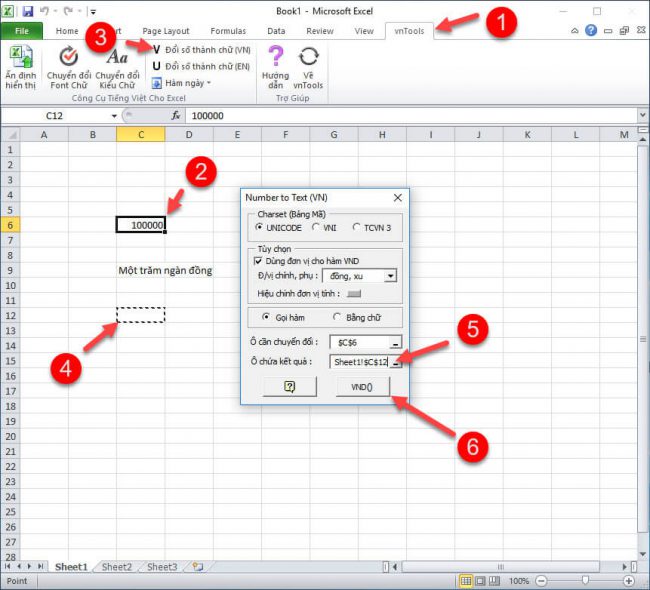
Step 1: Select Tab vnTools figure number first
Step 2: Choose a number as shown in the figure 2
Step 3: Select Convert numbers to letters (VN) in numbers 3
Step 4: Check the box you want to display alphanumeric 4
Step 5: Check the box containing the numerical results 5
Step 6: Select VND image number 6
And you have converted the number into words (Usually the amount)
Some common errors when installing VnTools and fixing errors

Error: Cannot run the macro ‘SetFuncShow '. The macro may not be available in this workbook or all macros my bi disabled
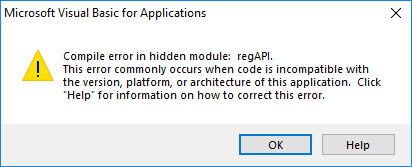
Correcting the required vntools error: Microsoft Visual Basic for Applications
Fixed: Compile error in hidden module: regAPI
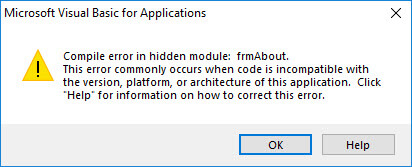
Fixed: Compile error in hidden module: frmAbout
At first I thought that there was a Microsoft Visual Basic for Applications error, or a macro but I had all sorts of fixes that didn't work, and I looked at the error message as the version of vntools and office was incompatible, and I removed the office version. 64bit out and install 32bit version to use ok.
The way to fix the error is very simple, this is just because your version of Office is a 64bit version that is not compatible with VnTools so you download the 32bit version of Office, replace the 64bit version on your computer that you will fix. the above errors.
Download Office 32Bit version (x86): Office 2016, Office 2013, Office 2010, Office 2007
After downloading, you should remove the 64bit version with vntools error, and install the 32bit version to use vntools.
To remove Office on your computer, go to: Control Panel> Programs> Programs and Features, right-click Microsoft Office ... right-click and choose Unistall.
Good luck ! If found interesting and helpful, please share to help the academy.
>> You need to buy secondhand air conditioner here: https://codienlanhbacninh.com/ban-va-lap-dat-dieu-hoa-cu-tai-bac-ninh-chinh-hang-gia-re/
The post Download VnTools - Convert numbers into Excel instructions for installing and fixing errors appeared first on Hiep Tran 3V.


0 Comments