Apple is ready to release iOS 14 and iPadOS 14 to users on September 17th, and unlike a few of the most recent minor iOS updates, the upcoming iOS and iPadOS versions will be a big one. with lots of counting and bug fixes.
You get a brand new App Gallery, the ability to add widgets on the home screen, the option to change the browser and default email app, and much more hidden features. Before starting to update your device in the Settings app, check out the steps below to prepare for the smoothest update process.
Prepare to update iOS 14 and iPadOS 14 in 7 steps
For the upgrade to be successful, you need to make sure that your device is eligible to update to iOS 14 / iPadOS 14. You should free up space for the smooth installation, backup your device data. device before the upgrade in case of any error, you also have a backup to get back the data. Here are the full test steps to help you prepare for the iOS 14 and iPadOS 14 release.
# 1: Check if your device is eligible
If your iPhone can run iOS 13 or iPad can run iPadOS 13, the good news is that your device will still support the upgrade to iOS 14 or iPadOS 14. The oldest devices supporting iOS 14 will be iPhone 6s. and iPhone 6s Plus, released in September 2015.
iPhone and iPod touch:
- iPhone 11
- iPhone 11 Pro and iPhone 11 Pro Max
- iPhone XS and iPhone XS Max
- iPhone XR
- iPhone X
- iPhone 8 and iPhone 8 Plus
- iPhone 7 and iPhone 7 Plus
- iPhone 6s and iPhone 6s Plus
- iPhone SE and iPhone SE (2020)
- iPod touch (7th generation)
iPad
- iPad Pro 12.9-inch (1st generation), iPad Pro 12.9-inch (2nd generation), iPad Pro 12.9-inch (3rd generation), and iPad Pro 12.9-inch (4th generation)
- iPad Pro 11-inch (1st generation) and iPad Pro 11-inch (2nd generation)
- iPad Pro 10.5-inch
- iPad Pro 9.7-inch
- iPad (7th generation), iPad (6th generation), and iPad (5th generation)
- iPad mini (5th generation)
- iPad mini 4
- iPad Air (3rd generation)
- iPad Air 2
# 2: Update your device to the latest version
If you haven't updated your iPhone or iPad to the latest version, now is a good time to do it. Chances are that your iPhone or iPad downloaded the setup file automatically, but it's not installed. In that case, iOS 13.7 / iPadOS 13.7 will take up some of the space on the device that should be for iOS 14.
Currently, the latest version of iOS 13 is iOS 13.7, so if you decide to upgrade to iOS 14, you should update to this version first. If you're still on iOS 12, now is the time to update to iOS 13.
# 3: Create a backup
This 3rd step is very important, so don't skip this step.
If you run into problems during software installation, you always have a backup with all of your data. You can create backups for your iPhone or iPad in several ways: the easiest is through iCloud.
But an iTunes backup will also help you to recover the data if you lose it for any reason. I recommend big updates like this, you should use iTunes to back up for sure because it will allow you to downgrade to iOS 13 if needed, or use both to make sure your data will always be. Be safe.
See more: [Cơ bản] Guide to data backup iPhone, iPad
# 4: Free up storage space
To be able to install iOS 14 and iPadOS 14, you need to have enough free space on your iPhone or iPad. I recommend keep at least 3GB of space for major updates. This is also a good time to clean up your iPhone or iPad: do you really need games that you never play? Did you use this app in the past month?
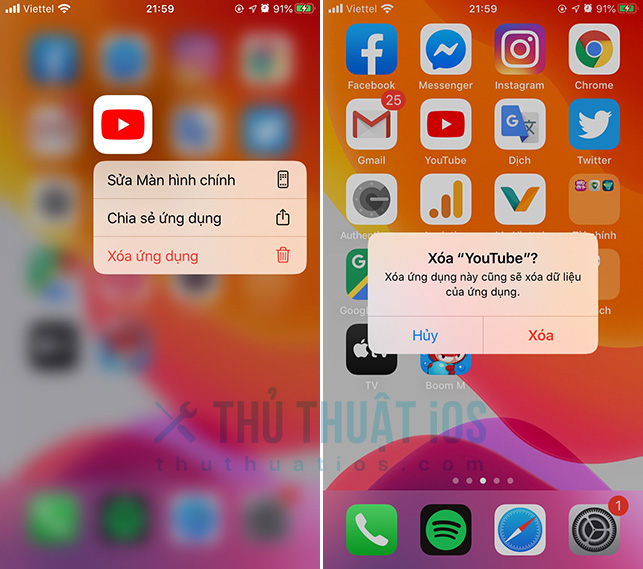
Some apps also store large amounts of data, so go ahead Settings - General - Capacity iPhone / iPad (Settings - General - Storage iPhone / iPad) and check to see how much free space is available and which applications take up the most space.
# 5: Update your apps
Apple started releasing the iOS 14 / iPadOS 14 beta update around July, so app developers have had enough time to update their apps to be compatible with the new operating system.
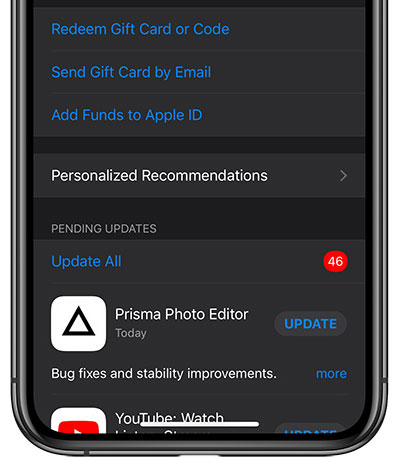
The app developers worked hard to make their apps ready when iOS 14 was released. So don't forget to install updates for your app so you can enjoy all the new features that iOS 14 / iPadOS 14 brings like redesigned widgets, lots of widget sizes and no problems. Any problem.
# 6: Recall your passcode, Apple ID and keep trusted devices around
To install an iOS or iPadOS update, you need at least the passcode. This is the passcode you need to enter when unlocking your device. If you always use Touch ID or Face ID, you may forget your passcode, the only thing to do now is to remember it if you forgot.
Most likely you will also need your Apple ID information including email address and password to complete the setup process. If you have forgotten your Apple ID password, don't panic. You can have it retrieved through this link.
If you have 2-layer security enabled for your account, then you need an additional device to receive access codes. If you haven't set up 2-layer security, now is the right time to do this. Safety comes first, especially for your Apple ID. Your Apple ID can be used to retrieve all types of personal data, such as photos and files that you upload. So make sure it's protected best with an extra layer of security.
# 7: Install iOS 14 and iPadOS 14
As soon as iOS 14 and iPadOS 14 are released on September 17, follow the steps below to get it installed right on your device.
first. Transfer to Settings - General - Software update (Settings - General - Software Update).
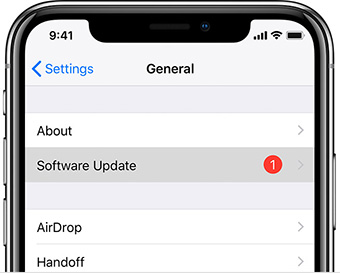
2. Now you will see a message with a new update. Click Download and install (Download and Install) Then accept the terms and conditions.
3. Wait about 30 minutes depending on your network speed and… Hurray !! iOS 14 is installed on your device.
4. Follow the steps on your iPhone or iPad to complete the installation.
If you don't see any updates? Don't worry, try again later because there may be too many installers at that time, so Apple's server is overloaded or you can use the update below via iTunes.
How to install iOS 14 / iPadOS 14 via iTunes
first. Connect your iPhone, iPod touch or iPad to your computer via a USB cable and open iTunes on your Mac or Windows computer.
2. Click on your device and select the tab overview (Summary).
3. Then click the button Check for updates (Check for Update) and click on the button Download and Update (Download and Update).

4. Wait for the software version to download and install it on your device.
5. Follow the steps on your iPhone or iPad to complete the installation.
In addition, if you are using the beta version of iOS 14 / iPadOS 14 and want to update to the official version, you can refer to the article: How to switch from iOS beta to the official iOS version Please.
# 8: Discover the new features of iOS 14 and iPadOS 14
The process of installing iOS 14 / iPadOS 14 can take quite a while, so you can take that time to learn about the new features that iOS 14 or iPadOS 14 brings to the update. New features to dabble on.
For example: iOS 14 has the feature of touching the back to do many fun things such as lock screen, increase volume, ... Add some new features for AirPods, smart widget stack, app gallery, Picture- in-Picture on iPhone, ...
There are also many more new features waiting to be discovered, you can see more of them and how to use it here.


0 Comments