After a long time of using, applications, games, archived data files ... will cause MacBook memory capacity full of annoying users. This is also the main cause that makes the device run much slower and easily leads to lagging, stalling ... So how to overcome this situation effectively. With MAC learn the instructions in the article below!
1. Uninstall apps on MacBook when you're not in use
Of course, the apps you have installed on your Mac are taking up space. To see which apps are using the most space, open Finder > Application.
Uninstall apps you don't use
Click the “Show items in list” icon on the toolbar and then click Size to sort your installed apps by size.
2. Clean up iTunes backups to free up space on your MacBook
If you backed up your iPhone or iPad to your Mac using iTunes, you probably already have a bunch of backup files taking up a huge amount of space. We can free up a lot of this storage by finding and deleting some of these backup files.

Clean up iTunes backups
To manually delete them, you can open the following path to view the backup folders, these folders will have random names and you can delete the folders found inside. You will probably want to close iTunes before doing so.
3. Delete temporary files
Your Mac's hard drive may temporarily delete unnecessary files. macOS tries to delete temporary files automatically, but a dedicated app will likely find more files.
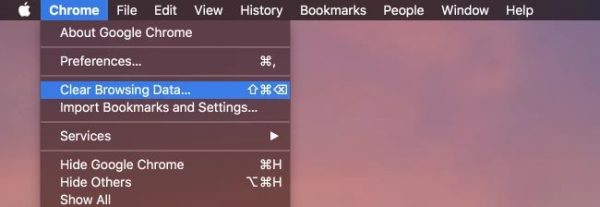
Delete temporary files
Cleaning up temporary files doesn't necessarily speed up your computer, but it will free up memory space.
See more: Summary of a few common errors and how to fix errors when updating iOS 14
4. Delete language files to free up space on your MacBook
Mac apps come with language files for every language they support. You can switch your Mac's system language and start using apps in that language right away.
However, it's possible that you only use a single language on your Mac, so those language files are using hundreds of megabytes of disk space.

Delete the language file
To remove additional language files, you can use CleanMyMac. There is also another tool called Monolingual which can also delete these useless files.
Deleting language files is only necessary if you really want to have a lot of free space - those language files don't slow down your computer. So keeping them is no problem if you have a large hard drive capacity.
See more: What's new in the performance of the A14 chip inside the iPhone 12?
5. Clean up large attachments in Mac Mail
If you're using the macOS built-in Mail app and you already have the same email account in one, chances are those email attachments are taking up a lot of disk space. So this is a good place to check out while cleaning the drive.
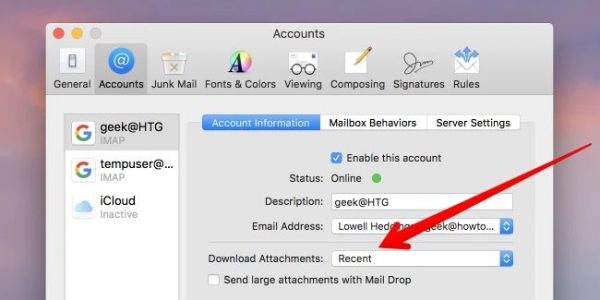
Clean up large attachments in Mac Mail
You can change the Mail Settings to not download attachments automatically, save space, or you should use a cleaning tool to get rid of them.
If you're using Gmail, you can set a limit on the number of messages synced via IMAP instead of all.
See more:
Status MacBook memory capacity Filling is probably the most painful problem for users today. Hopefully the above 5 ways will help you increase the storage space for the device to ensure more stable operation of the device. Good luck!


0 Comments