Apple said that with iOS 14, the shutter speed was up to 90% faster along with the ability to take four pictures per second. Your iPhone 11's time to take the first photo has improved by 25%, and portrait speed has improved by 15%. However, it seems that these improvements will be made for the upcoming iPhone 12 phones. In addition, I tested on the iPhone X or iPhne 11 found little change compared to iOS 13. However with the following features you can also have a better photo on iPhone.
Exposure Compensation slider
Locking focus and exposure on iPhone is one of the most difficult to use features on iPhone. To focus you have to touch and hold the area you want to focus on. You then have to move the exposure slider up or down to increase or decrease the light in the frame. This action requires two-handed dexterity and will have to start over if a finger touches a different place on the screen.
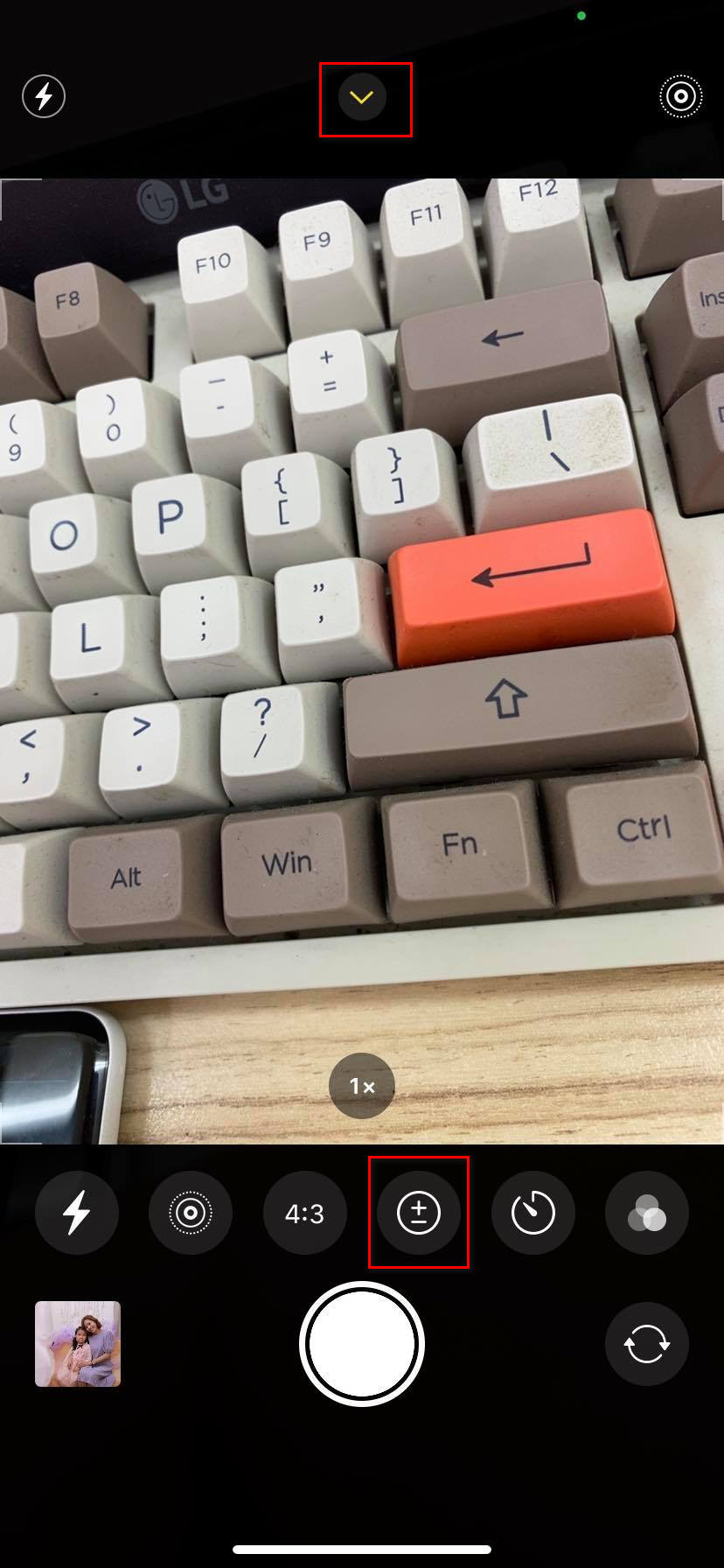
With iOS 14, this feature has become easier to use. To exposure and lock the focus, open the Camera app and tap the up arrow at the top of the screen. In the menu that appears, tap the Plus / Minus sign (+/-) icon to display exposure compensation.

Swipe left or right on the dial to increase or decrease the amount of light in your frame. You can also tap anywhere on the screen to control focus without losing the exposure setting. After you set an exposure value, iPhone remembers it until the next time you open the Camera app.
If you pay attention, when using this slider, you will see the metering meter at the top left, indicating whether the scene is underexposed (if the meter is tilted to the left) or overexposed (if the meter is tilted to the right). .
Take a snapshot
To take a quick photo, simply touch and hold the shutter button. When finished, you can check out all the photos and keep the good ones.

Additionally, you have an option in Setting > Camera > Priority for faster shooting. When enabled, iOS 14 also allows you to take snapshots by pressing the Shutter button continuously thanks to the faster shutter mechanism. With shutter priority, iOS 14 offers a natural photography experience that is no different from a mirrorless camera or a DSLR camera. This feature works on iPhone XS, XR, 11, and 11 Pro.
Mirrored Selfies
In iOS 13 and earlier, iOS automatically mirrors images so the text doesn't appear backwards to the viewer. If you want to save an identical “mirrored” version of the selfie you see in the mirror, go in Setting > Camera > Symmetrical front camera. This feature is available on iPhone XS, XR and higher devices.
Night Mode improvements
To be able to take a good night mode (Night Mode) you need to keep your device steady while shooting. By keeping the camera as still as possible, Night Mode will take sharper pictures. To assist you, on iOS 14 will appear two crosses.
If you keep the two overlapping crosses, the photo will look best. If you shake the machine and they are out of line, you can rearrange them for a slightly better result. So for the best results, put your iPhone on a tripod while shooting in Night Mode.
QuickTake
QuickTake is Apple's instant video recording function. It allows you to quickly start recording video, even when your camera is in default photography mode. This helps to reduce lag due to having to switch from taking photos to recording videos. This feature was previously limited to iPhone 11 and up, but iOS 14 added it to the iPhone XR and XS.
How to do it is very simple, you run the Camera app, then press and hold the Volume Up button or the Shutter button. To lock the recording, press and hold the Capture button, then swipe right.
Note that by pressing the volume up button is used to start QuickTake video recording. On older devices, the volume up button is used to take regular photos. To customize the volume up button to snap (Burst) instead of QuickTake, you go to Setting > Camera > Use the Volume Up button for continuous shooting. If this setting is on, to start recording QuickTake videos, press and hold the volume down button.
New camera settings menu
Change previous camera settings by tapping the small icons at the top of the screen. iOS 14 has put all these options in a single menu along with new exposure compensation controls. If you have an iPhone XR or XS and later, you can access these settings by pressing the down arrow at the top of the screen.

0 Comments