With the iOS 14 update, Apple has officially allowed users home screen customization on iPhone. With this feature, you will experience an extremely interesting and creative interface instead of default as its predecessor. So how to do it? With MAC refer to the instructions in the article below!
1. Set icons with custom images
Using the Shortcuts app, iOS 14 users can set up an app icon with a custom image and name according to the following instructions:
Step 1: Turn on the app Shortcut key (Shortcuts) available on iPhone
Step 2: Click the icon + in the upper right corner to add an icon
Step 3: Choose Add action (Add Action)
Step 4: Enter in the text search box Open the app (Open app), select Open the app (Open app) in the list of results below
Step 5: Press the word Choose (Choose), click on the name of the application you want to open when clicking the icon about to create
Set icons with custom images
Step 6: Press the 3-dot button in the upper right corner, name the shortcut, then tap Add to Home screen (Add to Home Screen)
Step 7: In the window that appears, enter a name and then select an image for the icon (you can choose a photo in the gallery, take a new photo or choose from the Files app). You can join groups that use iOS to download sets of images for icons
Step 8: Press More (Add) to save
At this point, the newly created icon will appear on the main screen. The native app icon is still present, but you can hide it.
Note: If opened with a custom icon, the Shortcuts application opens before switching to the application to open.
2. Application series widget for home screen customization
Adding widgets to the home screen is considered the biggest change in the interface of iOS 14. Instead of only containing app icons, iOS 14 allows users to add widgets to the home screen with the ability to customize the size. update information quickly.
Besides Apple's available widgets, on the App Store there are quite a few apps that allow creating widgets with user-selected content. Here are some applications you can consider.
See more: iPhone and Android: Why does Apple dominate and sell better?
2.1. Widgetsmith
With diverse customization capabilities, Widgetsmith is one of the popular iOS 14 widget creation apps. Once installed, users can customize widgets in 3 small, medium and large sizes.
After customizing, just create a widget on the home screen, hold and hold the newly created widget, select Edit widget, and then set the widget you want to show.
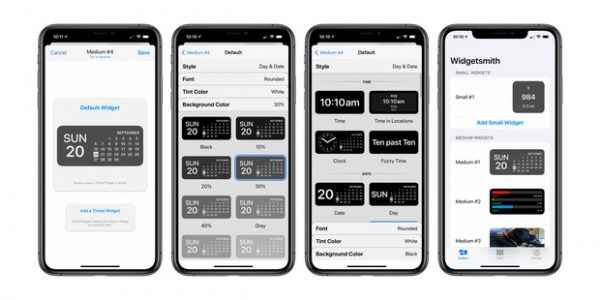
Widgetsmith - helps customize the home screen on iPhone
Widgetsmith supports a variety of themes such as date, calendar, clock, battery capacity, step counter, date counter, sunrise / sunset time, gallery pictures or text input. Based on the widget size, the theme content is customized accordingly.
When finished choosing the theme, users can customize the font, text color, background color and border color for the widget. With the paid version, Widgetsmith adds many topics such as temperature or weather forecast based on user-defined location.
See more: The features of the iPhone 12 Pro make it "Pro"
2.2. Color Widgets
This is the widget that mainly displays the clock. Users can customize the font, background of the widget according to the available color or choose a photo in the gallery.

Color Widgets
In addition, the application also supports many display layouts such as time with date and battery capacity, calendar, digital clock, analog (paid) or custom images.
See more: What does the iPhone 12's OLED screen stand out from?
2.3. Colorful widget - screen theme
Also supports creating and customizing widgets, the special feature of this application is that the widgets are divided into many themes such as single color, gradient color (free), Halloween, diamond or neon light (paid). Besides, users can click Edit to customize more widgets.

Colorful widget - screen theme
See more: Products will appear with the iPhone 12 line in the event on October 13?
Thus, Apple has brought remarkable improvements to the iOS operating system 14 times. In addition to the performance and security upgrades, work home screen customization tAlso, does the iPhone give users a better user experience? Have you updated the version to your device yet?


0 Comments